Ever look at the bottom of your WordPress website and see that “Powered by WordPress” message? It’s pretty common, but maybe you’re thinking, “Hmm, I’d like to change that.” It’s like getting a new car but still having the dealer’s sticker on the back – it’s fine, but you might want to make it feel more like yours. If that sounds like you, you’re in the right spot! This guide will show you some easy ways to get rid of that message.
Why Remove “Powered by WordPress”
Before diving into the methods, let’s understand why website owners commonly remove this line:
- Branding: The footer is part of your website’s identity. Having “Powered by WordPress” can look unpolished, especially if you want your brand to stand out. Putting your own copyright info or website credits there makes it feel more personal.
- Professionalism: Custom footers help establish credibility. A generic footer can make a site feel incomplete or amateur.
- SEO Considerations: Repeated footer links to WordPress across thousands of websites dilute your own site’s SEO focus. Customizing the footer allows you to optimize it for your own keywords or remove unnecessary outbound links.
- Security: Some website owners might not want to openly say they’re using WordPress, maybe for security reasons, even though WordPress is known to be a safe and reliable platform.
In the end, deciding to remove Powered by WordPress often comes down to how you want your brand to look and having complete control over your website’s appearance.
Is it Legal to Remove Credits from the Footer?
You might be wondering if it’s permissible or not to remove Powered by WordPress. The good news is, yes, it is!WordPress is free software that uses something called the General Public License (GPL). This license lets you use, change, and share the software however you like, and that includes changing the files that control how your website looks and removing the default message at the bottom.
So, you have every right to remove Powered by WordPress without worrying about any legal issues.
Simple Methods to Remove “Powered by WordPress”
There are a few simple ways to remove WordPress credits from your website’s footer, and each way is good for different levels of tech skills and what you prefer. Here’s a quick look at these options:
Method | Skill Level | Pros | Cons |
|---|---|---|---|
Theme Customizer | Intermediate | Easy to use, no coding needed | Not all themes have this option |
Full Site Editor | Beginner | Fast and easy for themes that use blocks | Only works for block themes |
Plugin | Beginner | No coding. Often has extra options | You need to install something, which might slow down your site a little |
1. Using the Theme Customizer
Many WordPress themes give you a simple way to remove Powered by WordPress using the Theme Customizer. This is often the easiest way because you don’t need to know any code.
Check out our guide on the best free WordPress themes.
To see if your theme has this option, go to Appearance > Customize in your WordPress website’s dashboard.


In this section, you will find options to either turn off the message at the bottom completely or to change the text that’s already there(each theme has its own footer builder). We are using the Kadence WP theme for this customizer method.
If your theme has this feature, just find the right setting, take out the “Powered by WordPress” text, and put in your own message or just leave it blank to get rid of it.


You can use the available placeholders(for automatic updates), write your own text, or completely delete this Copyright element in the Footer builder.

Don’t forget to click “Publish” in the customizer to save your changes.
2. Using the Full Site Editor
If your website uses a theme that works with blocks (these are also called Full Site Editing themes), you can usually remove the message at the bottom using the Full Site Editor. This gives you a visual way to change all parts of your website, including the footer.
There are several block-based (Full Site Editing) themes. We will use the twenty twenty-five theme for this method. To get to the Full Site Editor, go to Appearance > Editor in your WordPress website’s dashboard.

You might see your homepage layout first.

Then scroll down to your footer and click on it.

Click on the credit text and rewrite it. You can even change your footer styles by choosing the pre-made templates by opening the Design option in the Template column (shown on the left side of the screen).

Don’t forget to Save your changes.
3. Using the Plugin – Simple and No Code Needed
If your theme doesn’t have an easy way to remove Powered by WordPress in the Customizer, or if you’re not using a block theme, you can use a plugin, which is like a helper tool for your website that doesn’t require any coding. There are a couple of plugins made just for this, and “Remove Powered by WordPress” and “Remove Footer Credit” are popular choices.
But “Remove Powered by WordPress” works only in some themes, and “Remove Footer Credit” works in every theme.
Install and activate the plugin.

Go to Tools >> Remove Footer Credit. There you can see two steps. In 1st step, enter the HTML/code of the footer credit you want to remove.
To find the code, go to the website’s front end. Right-click, select View page source, or press CTRL+U from the keyboard and search for “copyright” using CTRL+F(Command+F for Mac users). You may find some CSS coding also, but we need to find the HTML, which looks something like this:

Note: Never try to copy HTML using the “Inspect tool”. Because it will not give you the exact HTML.
After copying HTML, paste it into the First box and write the credit of your own, or leave it blank if you don’t want any credit.

Don’t forget to click “Save” at the bottom of page to save your changes.
Making Your Footer Your Own
After you’ve successfully removed Powered by WordPress, you might want to make the bottom of your website even better. Think about adding things like:
- Copyright Information: Include the copyright symbol (©), the year your website first started, and your website or company name. You can also add “All Rights Reserved”. Some themes or plugins can even update the year automatically (by using placeholders).
- Website Credits: If you want to thank the people who helped build or design your website, you can add a little message here.
- Navigation Links: Put links to important pages like your Privacy Policy, Terms of Service, About Us, or Contact Us page. You can often manage these links in the Appearance > Menus section and tell WordPress to put that menu in the footer area.
- Social Media Icons: Add links to your social media pages. Many themes or plugins have options for adding these icons to your footer.
- Widgets: If your theme has special areas in the footer for widgets, you can use them to add different kinds of content like text, logo, newsletter forms, or even custom code. You can manage widgets under Appearance > Widgets.
- Dynamic Content: Some themes and plugins let you add things that change automatically, like your latest blog posts, a form for people to sign up for your newsletter, or even things for an online store in your footer.
Good Ideas for a Great WordPress Footer
- Keep it Simple: Don’t put too much stuff in your footer. Focus on what’s most important.
- Make it Easy to read: Use fonts and colors that are easy on the eyes.
- Device Responsive: Make sure your footer looks good on all devices, like phones and tablets.
- Legal Stuff: Include links to your Privacy Policy and Terms of Service pages.
- Relevant Information: The things you put in your footer should make sense for your website and the people who visit it.
Conclusion
Taking away the “Powered by WordPress” message is a small change that can really make your website feel more personal and look more professional. Whether you choose the easy Theme Customizer, the flexible Full Site Editor, or the helpful plugins, this guide has given you the information you need to create a footer that’s truly yours. Now, go ahead and make your WordPress website exactly how you want it!
Hope you found this article helpful! If you did, please consider sharing it with others who might benefit from it.
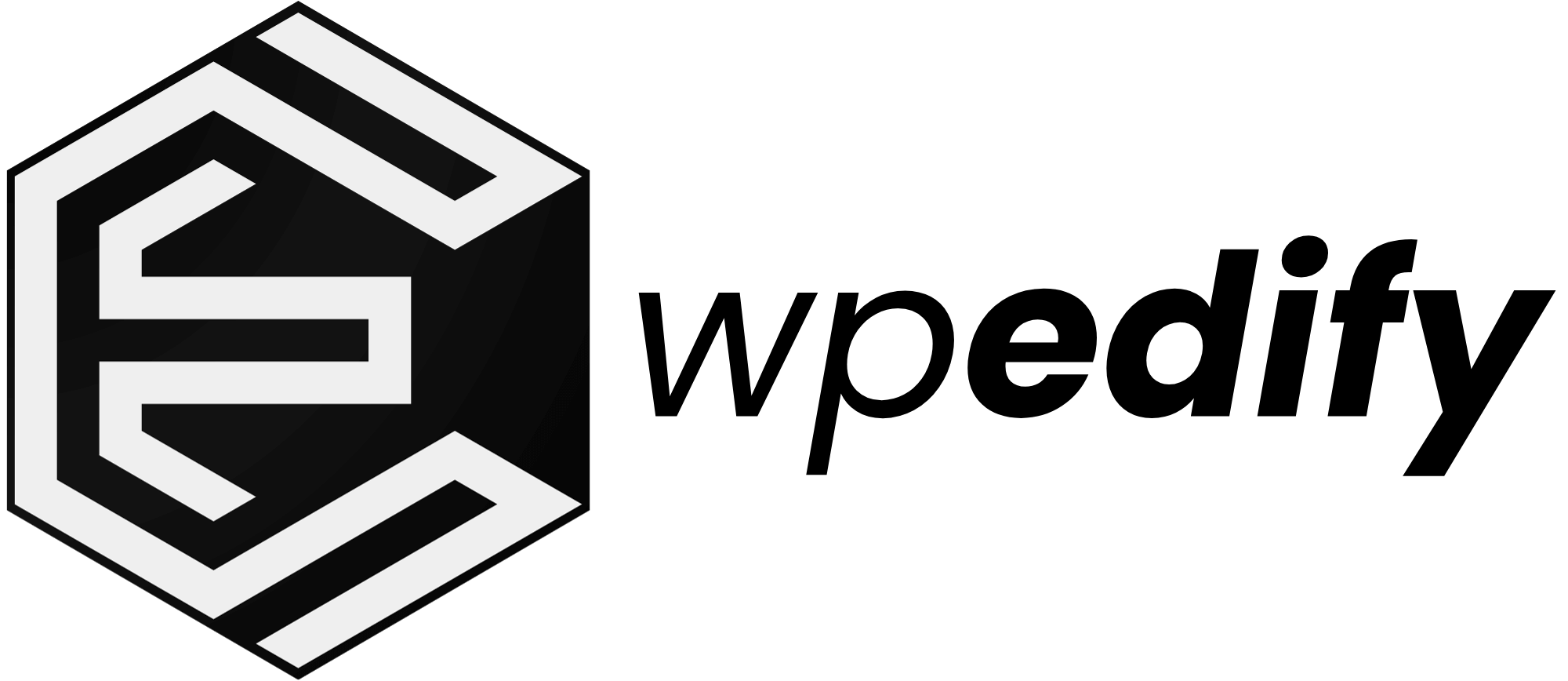




Hello to every body, it’s my first pay a visit of this website; this weblog includes amazing and truly good information for readers.
Thanks for the kind words! I hope my blog posts help all readers.